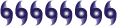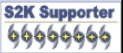Microsoft Security Bulletin MS04-028
Buffer Overrun in JPEG Processing (GDI+) Could Allow Code Execution (833987)
Issued: September 14, 2004
Updated: September 21, 2004
Version: 1.2
Summary
Who should read this document: Customers who use any of the affected operating systems, affected software programs, or affected components.
Impact of Vulnerability: Remote Code Execution
Maximum Severity Rating: Critical
Recommendation: Customers should apply the update immediately.
Security Update Replacement: None
Caveats: If you have installed any of the affected programs or affected components listed in this bulletin, you should install the required security update for each of the affected programs or affected components. This may require the installation of multiple security updates. See the FAQ section of this bulletin for more information.
Tested Software and Security Update Download Locations:
Affected Software:
• Microsoft Windows XP and Microsoft Windows XP Service Pack 1 – Download the update (KB833987)
• Microsoft Windows XP 64-Bit Edition Service Pack 1 – Download the update (KB833987)
• Microsoft Windows XP 64-Bit Edition Version 2003 – Download the update (KB833987)
• Microsoft Windows Server™ 2003 – Download the update (KB833987)
• Microsoft Windows Server 2003 64-Bit Edition – Download the update (KB833987)
• Microsoft Office XP Service Pack 3 – Download the update (KB832332)
Microsoft Office XP Service Pack 2 – Download the administrative update (KB832332)
Microsoft Office XP Software:
• Outlook® 2002
• Word 2002
• Excel 2002
• PowerPoint® 2002
• FrontPage® 2002
• Publisher 2002
• Access 2002
• Microsoft Office 2003 – Download the update (KB838905)
Microsoft Office 2003 Software:
• Outlook® 2003
• Word 2003
• Excel 2003
• PowerPoint® 2003
• FrontPage® 2003
• Publisher 2003
• Access 2003
• InfoPath™ 2003
• OneNote™ 2003
• Microsoft Project 2002 (all versions) and Microsoft Project 2002 Service Pack 1 (all versions) – Download the update (KB831931)
• Microsoft Project 2003 (all versions) – Download the update (KB838344)
• Microsoft Visio 2002 Service Pack 1 (all versions) and Microsoft Visio 2002 Service Pack 2 (all versions) – Download the update (KB831932)
• Microsoft Visio 2003 (all versions) – Download the update (KB838345)
• Microsoft Visual Studio .NET 2002 – Download the update (KB830348)
Microsoft Visual Studio .NET 2002 Software:
• Visual Basic .NET Standard 2002
• Visual C# .NET Standard 2002
• Visual C++ .NET Standard 2002
• Microsoft Visual Studio .NET 2003 – Download the update (KB830348)
Microsoft Visual Studio .NET 2003 Software:
• Visual Basic .NET Standard 2003
• Visual C# .NET Standard 2003
• Visual C++ .NET Standard 2003
• Visual J# .NET Standard 2003
• The Microsoft .NET Framework version 1.0 SDK Service Pack 2 – Download the update (KB867461)
• Microsoft Picture It!® 2002 (all versions) – Download the update
• Microsoft Greetings 2002 – Download the update
• Microsoft Picture It! version 7.0 (all versions) – Download the update
• Microsoft Digital Image Pro version 7.0 – Download the update
• Microsoft Picture It! version 9 (all versions, including Picture It! Library) – Download the update
• Microsoft Digital Image Pro version 9 – Download the update
• Microsoft Digital Image Suite version 9 – Download the update
• Microsoft Producer for Microsoft Office PowerPoint (all versions) – Download the update
• Microsoft Platform SDK Redistributable: GDI+ - Download the update
Office Users Note Office XP Service Pack 2 and Office XP Service Pack 3 are both vulnerable to this issue. However the security update for Office XP Service Pack 2 is only provided as part of the Office XP administrative security update. For more information, see the Security Update Information section. Office 2003 Service Pack 1, Visio 2003 Service Pack 1, and Project 2003 Service Pack 1 contain an updated version of the affected component and are not affected. Customers that have installed these service packs do not need to install the available security updates for these products.
MSN 9 Users Note MSN 9 distributes Picture It! Express version 9 and Picture It! Library. You have the option to install these programs when you install MSN 9. You should install the Picture It! version 9 update only if you installed Picture It! Express version 9 or Picture It! Library when you installed MSN 9.
Affected Components:
• Internet Explorer 6 Service Pack 1 - Download the update (KB833989)
• The Microsoft .NET Framework version 1.0 Service Pack 2 – Download the update (KB867461)
• The Microsoft .NET Framework version 1.1 – Download the update (KB867460)
Non-Affected Software
• Microsoft Windows NT Server 4.0 Service Pack 6a
• Microsoft Windows NT Server 4.0 Terminal Server Edition Service Pack 6
• Microsoft Windows 2000 Service Pack 3 and Microsoft Windows 2000 Service Pack 4
• Microsoft Windows XP Service Pack 2
• Microsoft Windows 98, Microsoft Windows 98 Second Edition (SE), and Microsoft Windows Millennium Edition (Me)
• Microsoft Office 2003 Service Pack 1
• Microsoft Office 2000
• Microsoft Visio 2003 Service Pack 1
• Microsoft Visio 2000
• Microsoft Project 2003 Service Pack 1
• Microsoft Project 2000
• Microsoft Digital Image Suite 10, Microsoft Digital Image Pro 10, Picture It! Premium 10
• The Microsoft .NET Framework version 1.1 SDK
• Microsoft Works (all versions)
Non-Affected Components:
• Internet Explorer 5.01 Service Pack 3 on Windows 2000 Service Pack 3
• Internet Explorer 5.01 Service Pack 4 on Windows 2000 Service Pack 4
• Internet Explorer 5.5 Service Pack 2 on Microsoft Windows Millennium Edition
• The Microsoft .NET Framework version 1.0 Service Pack 3
• The Microsoft .NET Framework version 1.1 Service Pack 1
• The Microsoft .NET Framework version 1.1 Service Pack 1 for Windows Server 2003
Note The non-affected versions of Windows do not natively contain the vulnerable component. However, the vulnerable component is installed on these non-affected operating systems when you install any of the software programs or components that are listed in the Affected Software and Affected Components sections of this bulletin. See the FAQ section of this bulletin for more information.
The software in this list has been tested to determine if the versions are affected. Other versions either no longer include security update support or may not be affected. To determine the support lifecycle for your product and version, visit the following Microsoft Support Lifecycle Web site.
Top of section
General Information
Executive Summary
Executive Summary:
This update resolves a newly-discovered, privately reported vulnerability. A buffer overrun vulnerability exists in the processing of JPEG image formats that could allow remote code execution on an affected system. The vulnerability is documented in this bulletin in its own section.
If a user is logged on with administrator privileges, an attacker who successfully exploited this vulnerability could take complete control of an affected system, including installing programs; viewing, changing, or deleting data; or creating new accounts with full privileges. Users whose accounts are configured to have fewer privileges on the system would be at less risk than users who operate with administrative privileges.
Microsoft recommends that customers apply the update immediately.
Severity Ratings and Vulnerability Identifier:
Vulnerability Identifier Impact of Vulnerability Outlook (Versions 2002 and 2003) Internet Explorer 6 Service Pack 1 Windows XP, Windows XP Service Pack 1, Windows Server 2003 .NET Framework 1.0, Service Pack 2, .NET Framework 1.1 Other Affected Software and Affected Components Listed Earlier
JPEG Vulnerability - CAN-2004-0200
Remote Code Execution
Critical
Critical
Critical
Critical
Important
This assessment is based on the types of systems that are affected by the vulnerability, their typical deployment patterns, and the effect that exploiting the vulnerability would have on them.
Top of section
Frequently asked questions (FAQ) related to this security update
What is GDI+?
GDI+ is a graphics device interface that provides two-dimensional vector graphics, imaging, and typography to applications and programmers.
Why are there several affected programs and components?
Windows XP, Windows XP Service Pack 1, and Windows Server 2003 provide an operating system version of the component that is vulnerable to this issue. Earlier versions of Windows did not provide an operating system version of this component. Therefore, when you install programs that require this functionality on earlier versions of Windows, this component is commonly installed. Typically, when these programs are installed on Windows XP, Windows XP Service Pack 1, or Windows Server 2003 they only use the version that is provided by the operating system, even if they install a copy of the vulnerable component.
The exceptions to this are Office XP, Visio 2002, Project 2002, Office 2003, Visio 2003, and Project 2003. To make sure that JPEG images are processed consistently across all operating systems, these programs use their own version of the vulnerable component. This version of the vulnerable component is installed on all operating systems that are supported by these programs. If you have installed these programs, you must install the update for these programs. You must also install an operating system update if you use Windows XP, Windows XP Service Pack 1, or Windows Server 2003. Also, please review the following FAQ questions relating to exceptions for application developers and third-party applications.
If I use Windows XP Service Pack 2 and use any of the affected software, what should I do?
Windows XP Service Pack 2 does not contain a vulnerable version of the affected component. However, if you have installed any of the affected Office, Visio, or Project applications you should install the updates for those applications. The easiest way to address this vulnerability is to install the updates provided by Office Update. If you have not installed any of the affected Office, Visio, or Project applications you do not have to install any other security updates because the other affected software and affected components use the operating system version of the vulnerable component on Windows XP Service Pack 2. However, please review the following FAQ questions relating to exceptions for application developers and third-party applications.
If I use Windows XP, Windows XP Service Pack 1, or Windows Server 2003 and use any of the affected software, what should I do?
If you have installed any of the affected Office, Visio, or Project applications the easiest way to address this vulnerability is to install the updates provided by both Windows Update and Office Update. If you have not installed any of the affected Office, Visio, or Project applications the easiest way to address this vulnerability is to install the updates provided by Windows Update. You do not have to install any other security updates because the other affected software and affected components use the operating system version of the component on Windows XP and Windows Server 2003. However, please review the following FAQ questions relating to exceptions for application developers and third-party applications.
If I use Windows 98, Windows 98 Second Edition (SE), Windows Millennium Edition (Me), Windows NT 4.0, or Windows 2000, what should I do?
By default, these operating systems do not natively provide a version of the vulnerable component and are not affected. However, the vulnerable component is installed on these non-affected operating systems when you install any of the software programs or components that are listed in the Affected Software and Affected Components sections of this bulletin.
If you have installed any of the affected programs or components, you should install the required security updates for those programs or components. For example, if you have Internet Explorer 6 Service Pack 1 and Office XP installed on your Windows 2000 system, you have to install the Internet Explorer 6 Service Pack 1 security update and the Office XP security update. If you have not installed any of the affected programs or components, you do not have to install any security updates.
If I use versions of Internet Explorer that are earlier than Internet Explorer 6 Service Pack 1, am I vulnerable to this issue?
Internet Explorer 5.01 Service Pack 3, Internet Explorer 5.01 Service Pack 4 on Windows 2000, and Internet Explorer 5.5 Service Pack 2 on Windows Me have been tested and they are not vulnerable.
Internet Explorer 6 is only supported when using Windows XP, Windows XP Service Pack 1, and Windows Server 2003. Internet Explorer 6 on Windows XP, Windows XP Service Pack 1, and Windows Server 2003 uses the operating system version of the vulnerable component. When the Windows XP, Windows XP Service Pack 1, and Windows Server 2003 operating system update is installed, Internet Explorer 6 is not vulnerable. Windows XP Service Pack 2 includes Internet Explorer 6 Service Pack 2 and is not vulnerable to this issue. Internet Explorer 6 is no longer in support on other operating systems and may be vulnerable to this issue on those operating systems. Customers who do not use Windows XP, Windows XP Service Pack 1, or Windows Server 2003 and who use versions of Internet Explorer 6 that are earlier than Internet Explorer 6 Service Pack 1 should upgrade to Internet Explorer 6 Service Pack 1 and then install the Internet Explorer 6 Service Pack 1 security update provided in this security bulletin, or upgrade to Windows XP Service Pack 2 for Windows XP customers. To install Internet Explorer 6 Service Pack 1, visit the following Web site. For more information about the support lifecycle for Internet Explorer, visit the following Microsoft Support Lifecycle Web site.
If I use third-party applications that distribute the gdiplus.dll file, could I still be vulnerable even after I have installed all required Microsoft security updates?
Yes. There are cases where you might be vulnerable to this issue even after you install the required operating system update and the updates for programs or components that are listed in the Affected Software and Affected Components sections of this bulletin.
If the Gdiplus.dll file is installed on your system, you may have to install an update for that program. Not every program that installs this file is vulnerable to this issue because it may not use the Gdiplus.dll file to process JPEG images. Even when the third-party application uses the Gdiplus.dll file to process JPEG images it may not do so in a vulnerable way. For example if an application does not allow users to supply images for processing or performs additional validation on the images before processing, it may not be vulnerable. However, only the manufacturer of that program can make that determination. This could include, but is not limited to, third party applications that were developed using Visual Studio .NET 2002, Visual Studio .NET 2003, or the Microsoft .NET Framework 1.0 SDK Service Pack 2.
Additionally, Windows XP and Windows Server 2003 provide additional methods to help secure applications. These operating systems provide an operating system version of the affected component and can be centrally protected. This means that even if an application installs a version of the Gdiplus.dll file, that the application in most cases will use the operating system supplied version. The operating system version of Gdiplus.dll is updated when you install the appropriate operating system update and will protect most applications from this vulnerability.
However, it is possible for a developer or administrator to force an application to bypass the operating system supplied version of the Gdiplus.dll file and instead use a version that they supply. There are several ways that an application developer may design their application to not use the operating system version of the component. They might explicitly call a version of the component that they have provided, or they might use a side by side bypass feature to call their version of the affected component. This is not likely to be used in most circumstances. However, you may want to consider contacting the third-party application manufacturer for an updated version of their program, if they verify that their program uses any type of bypass feature. Steps to determine if your application is using the side by side bypass feature are located in Microsoft Knowledge Base Article 835322. To determine if your applications has explicitly called a version of the component that they supply we recommend that you contact the application manufacturer. It is important to note that the use of these types of features is generally rare and not recommended.
Furthermore, in these cases you would only be vulnerable to this issue while using the affected program to process images. Installing the operating system update and the updates for the affected programs and components listed in this bulletin will help reduce the chance that you will be attacked from the most common attack vectors an attacker could use to exploit this vulnerability.
It is also important to note that you should install any available security updates instead of manually updating the affected component, if possible. Manually updating the affected component could create application compatibility issues and is not supported. Also, applications that feature ‘Detect and Repair’ functionality will not receive the necessary information required to prevent these features from potentially introducing the vulnerability upon execution if the affected component is manually updated.
If I am a developer and use Visual Studio .NET 2002, Visual Studio .NET 2003, the Microsoft .NET Framework 1.0 SDK Service Pack 2, or the Microsoft Platform SDK Redistributable: GDI+ to develop applications, what should I do?
When these programs are installed on Windows XP, Windows XP Service Pack 1, or Windows Server 2003 they use the operating system version of the vulnerable component. If you are using these programs on Windows XP, Windows XP Service Pack 1, or Windows Server 2003 make sure that you install the operating system version of the security update. If you are using these programs on other operating systems make sure that you install the update for these programs.
However, if you use these programs to create applications that distribute a version of the Gdiplus.dll file you need to install the appropriate security update based on the development tool you use, even if you have installed an available operating system update or are using Windows XP Service Pack 2. If you use the Gdiplus.dll file for JPEG processing you should consider updating your application to use the updated version of the Gdiplus.dll file. However as mentioned in the previous FAQ, your application may not be directly vulnerable to this issue. Also, you should make sure that you are not using any of the bypass features mentioned in the previous FAQ that could create vulnerabilities within your application.
Can I manually script and deploy the required security updates?
Yes. We have released Microsoft Knowledge Base Article 885885 to assist with the manual installation of some of the available security updates. This article does not provide instructions for the installation of all available security updates and is provided only as a guide in the creation of custom scripts.
Why is the security update for .NET Framework 1.0 and .NET Framework 1.1 only provided in a Service Pack?
This issue does not affect customers who have already deployed Microsoft .NET Framework 1.0 Service pack 3 (SP3) and Microsoft .NET Framework 1.1 Service Pack 1 (SP1). These service packs, released prior to the release of this security bulletin, already contain the security update for this issue as well as other security changes for all reported customer issues found after the release of these software components. Therefore, we highly recommended that customers using .NET Framework 1.0 or .NET Framework 1.1 install these Service Packs for increased security not only for this vulnerability but also for all reported customer issues found after the release of the Microsoft .NET Framework.
Based on customer feedback, Microsoft is currently in the process of creating a standalone update for customers who have not yet deployed .NET Framework 1.0 Service Pack 3 or .NET Framework 1.1 Service Pack 1. Once an update is developed that meets Microsoft’s quality standards, we will evaluate the best possible method for release. In order to receive the best protection from this vulnerability as well as other security related issues, customers can either install the .NET Framework 1.0 Service Pack 3 or .NET Framework 1.1 Service Pack 1. As a best practice, Microsoft recommends that our customers install the latest version of the service pack.
Can I use the Microsoft Baseline Security Analyzer (MBSA) to determine if this update is required?
MBSA does detect if the update for this vulnerability is required for Office XP, Office 2003, Project 2002, Project 2003, Visio 2002, and Visio 2003 for local computer scans. For detailed information about how MBSA detects Office updates, visit the following Web site. MBSA displays a note to indicate that certain operating system updates are required. MBSA does not currently support the detection of several of the programs that are listed in the Affected Software and Affected Components section of this security bulletin. For detailed information about the programs that MBSA currently does not detect, see Microsoft Knowledge Base Article 306460. If you have installed any of the programs that are listed in the Affected Software and Affected Components section of this security bulletin you may have to manually determine if you have to install the required update. For example, a Windows 2000 or Windows NT 4.0 system that has installed Internet Explorer 6 Service Pack 1 will need to install the Internet Explorer 6 Service Pack 1 security update and MBSA will not detect the missing update in these configurations. Also, MBSA cannot use the Office Detection Tool to scan remote systems, it will only use this tool to scan a system locally for required security updates. For more information about MBSA, visit the MBSA Web site.
Note After April 20, 2004, the Mssecure.xml file that is used by MBSA 1.1.1 and earlier versions is no longer being updated with new security bulletin data. Therefore, scans that are performed after that date with MBSA 1.1.1 or earlier will be incomplete. All users should upgrade to MBSA 1.2 because it provides more accurate security update detection and supports additional products. Users can download MBSA 1.2 from the MBSA Web site. For more information about MBSA support, visit the Microsoft Baseline Security Analyzer 1.2 Q&A Web site.
Can I use Systems Management Server (SMS) to determine if this update is required?
Yes. SMS can help detect and deploy this security update. For information about SMS, visit the SMS Web site. SMS uses MBSA for detection; therefore, SMS has the same limitation listed earlier in this bulletin related to programs that MBSA does not detect. However, SMS can also use the Microsoft Office Inventory Tool to detect for required updates for Microsoft Office components.
Can I use SMS to determine if programs are installed that have to be updated?
Yes. SMS can help detect if any of the affected programs or affected components are installed that may have installed a version of the vulnerable component. SMS can search for the existence of the file Gdiplus.dll. For the affected programs and components listed in this bulletin may need to update all versions of Gdiplus.dll that are earlier than version 5.1.3102.1355 or versions that are identified as vulnerable in the following FAQ’s. See the ‘If I use third-party applications that distribute the gdiplus.dll file, could I still be vulnerable even after I have installed all required Microsoft security updates?’ FAQ in this bulletin for more information about other applications that may have installed the Gdiplus.dll file.
However, it is important to note that you should install the available security updates instead of manually updating the affected component. Manually updating the affected component could create application compatibility issues and is not supported. Also, applications that feature ‘Detect and Repair’ functionality will not receive the necessary information required to prevent these features from potentially introducing the vulnerability upon execution if the affected component is manually updated.
Installations of Office XP, Visio 2002, Project 2002, and Internet Explorer 6 Service Pack 1 (SP1) combine the features of the vulnerable component with other files. For Office XP and Project 2002 you would also have to search for the existence of the Mso.dll file. Update all versions of Mso.dll that are earlier than version 10.0.6714.0. For Visio 2002, you have to search for the existence of the Mso.dll file and the Gdiplus.dll file because Visio 2002 distributes both files, except on Windows XP, or Windows Server 2003 where it only distributes the Mso.dll file.
For installations of Internet Explorer 6 Service Pack 1 that are not running on the Windows XP or Windows Server 2003 operating systems, search for the Vgx.dll file. Update all versions of Vgx.dll that are earlier than version 6.0.2800.1411. Internet Explorer 6 Service Pack 1 uses the operating system version of the vulnerable component on Windows XP and Windows Server 2003. You do not have to update Internet Explorer 6 Service Pack 1 for those operating systems. These .dll files are documented in the Security Update Information section of this security bulletin. You can also deploy the updates provided in this bulletin using the Inventory and Software Distribution feature of SMS.
Which versions of the Gdiplus.dll file could cause applications to become vulnerable?
It is important to remember that the existence of the Gdiplus.dll file does not determine if an application is vulnerable to this issue. The previous FAQ’s can be used to help determine if you are using the Gdiplus.dll as part of a vulnerable application. As a general guide to help administrators and developers determine if they are using a version of the Gdiplus.dll file that could allow their applications to become vulnerable to this issue, we have created the following Gdiplus.dll file information table.
Version of Gdiplus.dll file State General Notes
All versions prior to 5.1.3102.1355
Vulnerable
Includes Windows XP, Windows XP Service Pack 1, and most third party applications that redistribute this file.
5.1.3102.1355
Not Vulnerable
Provided as part of this security bulletin.
5.1.3102.1360
Not Vulnerable
Provided as part of this security bulletin.
Versions 5.1.3102.2000 through 5.1.3102.2179
Not Supported
These versions were provided as part of early Windows XP Service Pack 2 Beta releases are not supported. Customers should upgrade to the released version of Windows XP Service Pack 2. These versions of the Gdiplus.dll file were not generally released to the public.
5.1.3102.2180
Not Vulnerable
Shipped with Windows XP Service Pack 2.
5.2.3790.0
Vulnerable
Shipped with Windows Server 2003.
5.2.3790.136
Not Vulnerable
Provided as part of this security bulletin.
6.0.3260.0
Vulnerable
Shipped with Office 2003, Visio 2003, and Project 2003.
Versions 6.0.3264.0 and later.
Not Vulnerable
Provided as part of this security bulletin.
Microsoft has created a tool that will also assist in detecting if you are running one or more affected products and components. Where can I get more information about this tool?
Microsoft has created the GDI+ Detection tool to assist customers in detecting if they are running one or more affected products that contain a vulnerable version of the JPEG Parsing component on their system. Microsoft Knowledge Base Article 873374 describes this tool as well as provides instructions on how to download this tool.
What does the GDI+ Detection tool do?
The GDI+ Detection tool scans your system for non-operating system products that are known to contain the vulnerable component. It then directs consumers to the appropriate locations for downloading an update to address the vulnerability.
Will the GDI+ Detection tool tell me if my system is at risk from this vulnerability?
No. The tool is only designed to scan the system and detect for certain installed products that are known to contain the vulnerable component. The tool is not able to determine if these products have already been updated to use a secure version of the affected component.
I use Software Update Services (SUS) to deploy security updates in my enterprise. Should I deploy the GDI+ Detection Tool to all of my systems?
The GDI+ Detection Tool was available via SUS but has been removed. This tool is not designed for use or supported in enterprise environments.
What security updates will Windows Update offer to help address this vulnerability?
Windows Update will offer the required operating system updates for Windows XP, Windows XP Service Pack 1, and Windows Server 2003. Windows XP Service Pack 2 does not require an update because it does not contain a vulnerable version of the affected component. Windows Update will offer the Internet Explorer 6 Service Pack 1 security update to Windows 98, Windows 98 SE, Windows Me, Windows NT 4.0 and Windows 2000 operating systems. Windows Update will offer the .NET Framework, version 1.0 Service Pack 3 (SP3) and the .NET Framework, version 1.1 Service Pack 1 to Windows NT 4.0 and Windows 2000 operating systems. These security updates are not offered to Windows XP or Windows Server 2003 systems because these components use the operating system version of the component on Window XP and Windows Server 2003.
What security updates will Office Update offer to help address this vulnerability?
Office Update will offer the required updates for Office XP, Office 2003, Project 2002, Project 2003, Visio 2002, and Visio 2003. These security updates are required on all operating systems where these products are installed. Office 2003 Service Pack 1, Visio 2003 Service Pack 1, and Project 2003 Service Pack 1 are not affected and will be offered to customers using Office 2003, Project 2003, and Visio 2003 instead of the individual updates. Customers who have installed these service packs are not affected by this vulnerability from these applications.
What security updates will not be offered through Windows Update or Office Update to help address this vulnerability and should be manually installed?
Windows Update and Office Update do not provide support for the remaining programs. This includes the security updates for Visual Studio .NET 2002 (and all included programs), Visual Studio .NET 2003 (and all included programs), Greetings 2002, Picture It! (all versions), Digital Image (all versions), the Microsoft .NET Framework version 1.0 SDK Service Pack 2, Producer for Microsoft Office PowerPoint (all versions), and the Platform SDK Redistributable: GDI+. These security updates are required on Windows 98, Windows 98 SE, Windows Me, Windows NT 4.0 and Windows 2000 operating systems where these products are installed. Note Visual Studio .NET 2002 Enterprise Architect and Visual Studio .NET 2003 Enterprise Architect include Visio 2002. Visio 2002 is supported by Office Update.
Top of section
Vulnerability Details
JPEG Vulnerability - CAN-2004-0200:
A buffer overrun vulnerability exists in the processing of JPEG image formats that could allow remote code execution on an affected system. Any program that processes JPEG images on the affected systems could be vulnerable to this attack, and any system that uses the affected programs or components could be vulnerable to this attack. An attacker who successfully exploited this vulnerability could take complete control of an affected system.
Mitigating factors for JPEG Vulnerability - CAN-2004-0200:
• An attacker who successfully exploited this vulnerability could gain the same privileges as the user. Users whose accounts are configured to have fewer privileges on the system would be at less risk than users who operate with administrative privileges.
• The vulnerability could only be exploited by an attacker who persuaded a user to open a specially crafted file or to view a directory that contains the specially crafted image. There is no way for an attacker to force a user to open a malicious file.
• In a Web-based attack scenario, an attacker would have to host a Web site that contains a Web page that is used to exploit this vulnerability. An attacker would have no way to force users to visit a malicious Web site. Instead, an attacker would have to persuade them to visit the Web site, typically by getting them to click a link that takes them to the attacker's site.
• Windows XP, Window XP Service Pack 1, and Windows Server 2003 are the only operating systems that contain the vulnerable component by default. By default, Windows 98, Windows 98 SE, Windows Me, Windows NT 4.0, Windows 2000, and Windows XP Service Pack 2 are not vulnerable to this issue. However, the vulnerable component will be installed by any of the programs listed in the affected software section of this bulletin on these operating systems and you should install the appropriate security update for those programs.
Top of section
Workarounds for JPEG Vulnerability - CAN-2004-0200:
Microsoft has tested the following workarounds. While these workarounds will not correct the underlying vulnerability, they help block known attack vectors. When a workaround reduces functionality, it is identified below.
Read e-mail messages in plain text format if you are using Outlook 2002 or later, or Outlook Express 6 SP1 or later, to help protect yourself from the HTML e-mail attack vector.
Microsoft Outlook 2002 users who have applied Office XP Service Pack 1 or later and Microsoft Outlook Express 6 users who have applied Internet Explorer 6 Service Pack 1 can enable this setting and view e-mail messages that are not digitally signed or e-mail messages that are not encrypted in plain text only.
Digitally signed e-mail messages or encrypted e-mail messages are not affected by the setting and may be read in their original formats. For more information about enabling this setting in Outlook 2002, see Microsoft Knowledge Base Article 307594.
For information about this setting in Outlook Express 6, see Microsoft Knowledge Base Article 291387.
Impact of Workaround: E-mail messages that are viewed in plain text format will not contain pictures, specialized fonts, animations, or other rich content. Additionally:
• The changes are applied to the preview pane and to open messages.
• Pictures become attachments so that they are not lost. Note Manually viewing these pictures could allow remote code execution if you are using a vulnerable application or operating system.
• Because the message is still in Rich Text or HTML format in the store, the object model (custom code solutions) may behave unexpectedly.
Top of section
FAQ for JPEG Vulnerability - CAN-2004-0200:
What is the scope of the vulnerability?
This is a buffer overrun vulnerability. If a user is logged on with administrator privileges, an attacker who successfully exploited this vulnerability could take complete control of an affected system, including installing programs; viewing, changing, or deleting data; or creating new accounts with full privileges. Users whose accounts are configured to have fewer privileges on the system would be at less risk than users who operate with administrative privileges.
What causes the vulnerability?
An unchecked buffer in the processing of JPEG images.
What are JPEG images?
JPEG is a platform-independent image format that supports a high level of compression. JPEG is a widely supported Internet standard developed by the Joint Photographic Experts Group.
What might an attacker use the vulnerability to do?
An attacker who successfully exploited this vulnerability could take complete control of an affected system, including installing programs; viewing, changing, or deleting data; or creating new accounts that have full privileges.
How could an attacker exploit this vulnerability?
Any program that processes JPEG images could be vulnerable to this attack. Here are some examples:
• An attacker could host a malicious Web site that is designed to exploit this vulnerability through Internet Explorer 6 and then persuade a user to view the Web site.
• An attacker could also create an HTML e-mail message that has a specially crafted image attached. The specially crafted image could be designed to exploit this vulnerability through Outlook 2002 or Outlook Express 6. An attacker could persuade the user to view or preview the HTML e-mail message.
• An attacker could embed a specially crafted image in an Office document and then persuade the user to view the document.
• An attacker could add a specially crafted image to the local file system or onto a network share and then persuade the user to preview the directory by using Windows Explorer.
What systems are primarily at risk from the vulnerability?
The vulnerability could only be exploited on the affected systems by an attacker who persuaded a user to open a specially crafted file or view a directory that contains the specially crafted image. There is no way for an attacker to force a user to open a malicious file.
In a Web-based attack scenario, an attacker would have to host a Web site that contains a Web page that is used to exploit this vulnerability. An attacker would have no way to force users to visit a malicious Web site. Instead, an attacker would have to persuade them to visit the Web site, typically by getting them to click a link that takes them to the attacker's site.
Windows XP, Windows XP Service Pack 1, and Windows Server 2003 are vulnerable by default. Windows XP Service Pack 2, Windows 98, Windows 98 SE, Windows Me, Windows NT 4.0, and Windows 2000 are not vulnerable by default. However, the vulnerable component could be installed by any of the products listed in the affected software section on these operating systems. Third-party applications that perform JPEG processing; third-party applications that were developed using Visual Studio .NET 2002, Visual Studio .NET 2003, or the Microsoft .NET Framework version 1.0 SDK Service Pack 2; and third-party applications that distribute their own copy of the vulnerable component may be also vulnerable.
What does the update do?
The update removes the vulnerability by modifying the way that the affected component validates the affected image types.
When this security bulletin was issued, had this vulnerability been publicly disclosed?
No. Microsoft received information about this vulnerability through responsible disclosure. Microsoft had not received any information indicating that this vulnerability had been publicly disclosed when this security bulletin was originally issued.
When this security bulletin was issued, had Microsoft received any reports that this vulnerability was being exploited?
No. Microsoft had not received any information indicating that this vulnerability had been publicly used to attack customers and had not seen any examples of proof of concept code published when this security bulletin was originally issued.
Top of section
Top of section
Top of section
Security Update Information
Installation Platforms and Prerequisites:
For information about the specific security update for your platform, click the appropriate link:
Windows Server 2003 (all versions)
Prerequisites
This security update requires a released version of Windows Server 2003.
Inclusion in Future Service Packs:
The update for this issue will be included in Windows Server 2003 Service Pack 1.
Installation Information
This security update supports the following setup switches:
/help Displays the command line options
Setup Modes
/quiet Quiet mode (no user interaction or display)
/passive Unattended mode (progress bar only)
/uninstall Uninstalls the package
Restart Options
/norestart Do not restart when installation is complete
/forcerestart Restart after installation
Special Options
/l Lists installed Windows hotfixes or update packages
/o Overwrite OEM files without prompting
/n Do not backup files needed for uninstall
/f Force other programs to close when the computer shuts down
Note You can combine these switches into one command. For backward compatibility, the security update also supports the setup switches that the previous version of the setup utility uses. For more information about the supported installation switches, see Microsoft Knowledge Base Article 262841.
Deployment Information
To install the security update without any user intervention, use the following command at a command prompt for Windows Server 2003:
Windowsserver2003-kb833987-x86-enu /passive /quiet
To install the security update without forcing the system to restart, use the following command at a command prompt for Windows Server 2003:
Windowsserver2003-kb833987-x86-enu /norestart
For information about how to deploy this security update with Software Update Services, visit the Software Update Services Web site.
Restart Requirement
In some cases, this update does not require a restart. The installer stops the required services, applies the update, and then restarts the services. However, if the required services cannot be stopped for any reason or if required files are in use, this update will require a restart. If this occurs, a message appears that advises you to restart.
Removal Information
To remove this update, use the Add or Remove Programs tool in Control Panel.
System administrators can also use the Spuninst.exe utility to remove this security update. The Spuninst.exe utility is located in the %Windir%\$NTUninstallKB833987$\Spuninst folder. The Spuninst.exe utility supports the following setup switches:
/?: Show the list of installation switches.
/u: Use unattended mode.
/f: Force other programs to quit when the computer shuts down.
/z: Do not restart when the installation is complete.
/q: Use Quiet mode (no user interaction).
File Information
The English version of this update has the file attributes (or later) that are listed in the following table. The dates and times for these files are listed in coordinated universal time (UTC). When you view the file information, it is converted to local time. To find the difference between UTC and local time, use the Time Zone tab in the Date and Time tool in Control Panel.
Windows Server 2003 Enterprise Edition, Windows Server 2003 Standard Edition, Windows Server 2003 Web Edition, and Windows Server 2003 Datacenter Edition:
Date Time Version Size Filename Folder
-----------------------------------------------------------------
24-Mar-2004 01:02 5.2.3790.136 1,642,496 Gdiplus.dll
24-Mar-2004 01:02 5.2.3790.121 751,104 Sxs.dll RTMQFE
Windows Server 2003 64-Bit Enterprise Edition and Windows Server 2003 64-Bit Datacenter Edition:
Date Time Version Size Filename Platform Folder
--------------------------------------------------------------------------------
24-Mar-2004 01:02 5.2.3790.136 4,719,104 Gdiplus.dll IA-64
24-Mar-2004 01:02 5.2.3790.136 1,642,496 Gdiplus.dll x86
24-Mar-2004 01:02 5.2.3790.121 1,860,608 Sxs.dll IA-64 RTMQFE
24-Mar-2004 01:02 5.2.3790.121 751,104 Wsxs.dll x86 RTMQFE\WOW
Verifying Update Installation
• Microsoft Baseline Security Analyzer (MBSA)
To verify that a security update is installed on an affected system you may be able to use the Microsoft Baseline Security Analyzer (MBSA) tool, which allows administrators to scan local and remote systems for missing security updates and for common security misconfigurations. For more information about MBSA, visit the Microsoft Baseline Security Analyzer Web site.
• File Version Verification
Note Because there are several versions of Microsoft Windows, the following steps may be different on your computer. If they are, see your product documentation to complete these steps.
1.
Click Start, and then click Search.
2.
In the Search Results pane, click All files and folders under Search Companion.
3.
In the All or part of the file name box, type a file name from the appropriate file information table, and then click Search.
4.
In the list of files, right-click a file name from the appropriate file information table, and then click Properties.
Note Depending on the version of the operating system or programs installed, some of the files that are listed in the file information table may not be installed.
5.
On the Version tab, determine the version of the file that is installed on your computer by comparing it to the version documented in the appropriate file information table.
Note Attributes other than file version may change during installation. Comparing other file attributes to the information in the file information table is not a supported method of verifying the update installation. Also, in certain cases, files may be renamed during installation. If the file or version information is not present, use one of the other available methods to verify update installation.
• Registry Key Verification
You may also be able to verify the files that this security update has installed by reviewing the following registry keys:
HKEY_LOCAL_MACHINE\SOFTWARE\Microsoft\Updates\Windows Server 2003\SP1\KB833987\Filelist
Note This registry key may not contain a complete list of installed files. Also, this registry key may not be created correctly if an administrator or an OEM integrates or slipstreams the 833987 security update into the Windows installation source files.
Top of section
Windows XP, Windows XP Service Pack 1 (all versions)
Note For Windows XP 64-Bit Edition Version 2003, this security update is the same as the Windows Server 2003 64-Bit Edition security update.
Prerequisites
This security update requires the release version of Windows XP or Windows XP Service Pack 1 (SP1). For more information, see Microsoft Knowledge Base Article 322389.
Inclusion in Future Service Packs:
The update for this issue is included in Windows XP Service Pack 2.
Installation Information
This security update supports the following setup switches:
/help Displays the command line options
Setup Modes
/quiet Quiet mode (no user interaction or display)
/passive Unattended mode (progress bar only)
/uninstall Uninstalls the package
Restart Options
/norestart Do not restart when installation is complete
/forcerestart Restart after installation
Special Options
/l Lists installed Windows hotfixes or update packages
/o Overwrite OEM files without prompting
/n Do not backup files needed for uninstall
/f Force other programs to close when the computer shuts down
Note You can combine these switches into one command. For backward compatibility, the security update also supports the setup switches that the previous version of the setup utility uses. For more information about the supported installation switches, see Microsoft Knowledge Base Article 262841.
Deployment Information
To install the security update without any user intervention, use the following command at a command prompt for Windows XP:
Windowsxp-kb833987-x86-enu /passive /quiet
To install the security update without forcing the system to restart, use the following command at a command prompt for Windows XP:
Windowsxp-kb833987-x86-enu /norestart
For more information about how to deploy this security update with Software Update Services, visit the Software Update Services Web site.
Restart Requirement
In some cases, this update does not require a restart. The installer stops the required services, applies the update, and then restarts the services. However, if the required services cannot be stopped for any reason or if required files are in use, this update will require a restart. If this occurs, a message appears that advises you to restart.
Removal Information
To remove this security update, use the Add or Remove Programs tool in Control Panel.
System administrators can also use the Spuninst.exe utility to remove this security update. The Spuninst.exe is located in the %Windir%\$NTUninstallKB833987$\Spuninst folder. The Spuninst.exe utility supports the following setup switches:
/?: Show the list of installation switches.
/u: Use unattended mode.
/f: Force other programs to quit when the computer shuts down.
/z: Do not restart when the installation is complete.
/q: Use Quiet mode (no user interaction).
File Information
The English version of this update has the file attributes (or later) that are listed in the following table. The dates and times for these files are listed in coordinated universal time (UTC). When you view the file information, it is converted to local time. To find the difference between UTC and local time, use the Time Zone tab in the Date and Time tool in Control Panel.
Windows XP Home Edition, Windows XP Professional, Windows XP Home Edition Service Pack 1, Windows XP Professional Service Pack 1, Windows XP Tablet PC Edition, and Windows XP Media Center Edition:
Date Time Version Size File name Folder
--------------------------------------------------------------------------
09-Mar-2004 01:58 5.1.2600.136 646,656 Sxs.dll SP1 (Pre SP1)
02-Mar-2004 21:19 5.1.3102.1360 1,638,400 Gdiplus.dll SP1 (Pre SP1)
09-Mar-2004 02:25 5.1.2600.1363 676,864 Sxs.dll SP2 (With SP1)
02-Mar-2004 21:19 5.1.3102.1360 1,638,400 Gdiplus.dll SP2 (With SP1)
Windows XP 64-Bit Edition Service Pack 1:
Date Time Version Size File name Platform
--------------------------------------------------------------------------
09-Mar-2004 02:33 5.1.2600.1363 2,018,816 Sxs.dll IA-64
09-Mar-2004 02:25 5.1.2600.1363 676,864 Wsxs.dll x86
09-Mar-2004 02:33 5.1.3102.1360 5,185,536 Gdiplus.dll IA-64
Windows XP 64-Bit Edition Version 2003:
Date Time Version Size File name Platform Folder
--------------------------------------------------------------------------------
24-Mar-2004 01:02 5.2.3790.136 4,719,104 Gdiplus.dll IA-64
24-Mar-2004 01:02 5.2.3790.136 1,642,496 Gdiplus.dll x86
24-Mar-2004 01:02 5.2.3790.121 1,860,608 Sxs.dll IA-64 RTMQFE
24-Mar-2004 01:02 5.2.3790.121 751,104 Wsxs.dll x86 RTMQFE\WOW
Notes
The Windows XP, Windows XP Service Pack 1, and Windows XP 64-Bit Edition Version 2003 versions of this security update are packaged as dual-mode packages, which contain files for both the original version of Windows XP and Windows XP Service Pack 1. For more information about dual-mode packages, see Microsoft Knowledge Base Article 328848.
Verifying Update Installation
• Microsoft Baseline Security Analyzer (MBSA)
To verify that a security update is installed on an affected system you may be able to use the Microsoft Baseline Security Analyzer (MBSA) tool, which allows administrators to scan local and remote systems for missing security updates and for common security misconfigurations. For more information about MBSA, visit the Microsoft Baseline Security Analyzer Web site.
• File Version Verification
Note Because there are several versions of Microsoft Windows, the following steps may be different on your computer. If they are, see your product documentation to complete these steps.
1.
Click Start, and then click Search.
2.
In the Search Results pane, click All files and folders under Search Companion.
3.
In the All or part of the file name box, type a file name from the appropriate file information table, and then click Search.
4.
In the list of files, right-click a file name from the appropriate file information table, and then click Properties.
Note Depending on the version of the operating system or programs installed, some of the files that are listed in the file information table may not be installed.
5.
On the Version tab, determine the version of the file that is installed on your computer by comparing it to the version documented in the appropriate file information table.
Note Attributes other than file version may change during installation. Comparing other file attributes to the information in the file information table is not a supported method of verifying the update installation. Also, in certain cases, files may be renamed during installation. If the file or version information is not present, use one of the other available methods to verify update installation.
• Registry Key Verification
You may also be able to verify the files that this security update has installed by reviewing the following registry keys.
For Windows XP Home Edition, Windows XP Professional, Windows XP Home Edition Service Pack 1, Windows XP Professional Service Pack 1, Windows XP 64-Bit Edition Service Pack 1, Windows XP Tablet PC Edition, and Windows XP Media Center Edition:
HKEY_LOCAL_MACHINE\SOFTWARE\Microsoft\Updates\Windows XP\SP2\KB833987\Filelist
For Windows XP 64-Bit Edition Version 2003:
HKEY_LOCAL_MACHINE\SOFTWARE\Microsoft\Updates\Windows Server 2003\SP1\KB833987\Filelist
Note These registry keys may not contain a complete list of installed files. Also, these registry keys may not be created correctly if an administrator or an OEM integrates or slipstreams the 833987 security update into the Windows installation source files.
Top of section
Office XP (all versions)
Prerequisites and Additional Update Details
Important: Before you install this update, make sure that the following requirements have been met:
• Microsoft Windows Installer 2.0 must be installed. Microsoft Windows Server 2003, Windows XP and Microsoft Windows 2000 Service Pack 3 (SP3) include Windows Installer 2.0 or later. To install the latest version of the Windows Installer, visit one of the following Microsoft Web sites:
Windows Installer 2.0 for Windows 95, Windows 98, Windows 98 SE, and Windows Millennium Edition
Windows Installer 2.0 for Windows 2000 and Windows NT 4.0
• Office XP Service Pack 3 (SP3) must be installed in order to install the client security update. Before you install this update, install Office XP SP3. For additional information about how to install Office XP SP3, see Microsoft Knowledge Base Article 832671. The administrative update can also be installed on systems that are running Office XP Service Pack 2 or Office XP Service Pack 3. The security update for Office XP Service Pack 2 is only provided as part of the Office XP administrative security update.
For additional information about how to determine the version of Office XP on your computer, see Microsoft Knowledge Base Article 291331.
Note The administrative version of this update includes the necessary files to support installation on localized versions of the affected product, although the security update installation user interface will be in English.
Inclusion in Future Service Packs:
The fix for this issue will be included in a future service pack.
Restart Requirement
No restart is required.
Removal Information
After you install the update, you cannot remove it. To revert to an installation before the update was installed, you must remove the application, and then install it again from the original CD-ROM.
Top of section
Automated Client Installation Information
Office Update Web Site
Microsoft recommends that you install the Microsoft Office XP client updates by using the Office Update Web site. The Office Update Web site detects your particular installation and prompts you to install exactly what you must have to make sure that your installation is completely up-to-date.
To have the Office Update Web site detect the required updates that you must install on your computer, visit the Office Update Web site, and then click Check for Updates. After detection is complete, you will receive a list of recommended updates for your approval. Click Start Installation to complete the process.
Top of section
Manual Client Installation Information
For detailed information about how to manually install this update please review the following section.
Installation Information
The security update supports the following setup switches:
/Q Specifies quiet mode, or suppresses prompts, when files are being extracted.
/Q:U Specifies user-quiet mode, which presents some dialog boxes to the user.
/Q:A Specifies administrator-quiet mode, which does not present any dialog boxes to the user.
/T: <full path> Specifies the target folder for extracting files.
/C Extracts the files without installing them. If /T: path is not specified, you are prompted for a target folder.
/C: <Cmd> Override Install Command defined by author. Specifies the path and name of the setup .inf or .exe file.
/R:N Never restarts the computer after installation.
/R:I Prompts the user to restart the computer if a restart is required, except when used with /Q:A.
/R:A Always restarts the computer after installation.
/R:S Restarts the computer after installation without prompting the user.
/N:V No version checking - Install the program over any previous version.
Note These switches do not necessarily work with all updates. If a switch is not available that functionality is necessary for the correct installation of the update. Also, the use of the /N:V switch is unsupported and may result in an unbootable system. If the installation is unsuccessful, you should consult your support professional to understand why it failed to install.
For additional information about the supported setup switches, see Microsoft Knowledge Base Article 197147.
Client Deployment Information
1.
Download the client version of this security update.
2.
Click Save this program to disk, and then click OK.
3.
Click Save.
4.
Using Windows Explorer, find the folder that contains the saved file, and then double-click the saved file.
5.
If you are prompted to install the update, click Yes.
6.
Click Yes to accept the License Agreement.
7.
Insert your original source CD-ROM when you are prompted to do so, and then click OK.
8.
When you receive a message that indicates the installation was successful, click OK.
Note If the security update is already installed on your computer, you receive the following error message: This update has already been applied or is included in an update that has already been applied.
Client Installation File Information
The English version of this update has the file attributes (or later) that are listed in the following table. The dates and times for these files are listed in coordinated universal time (UTC). When you view the file information, it is converted to local time. To find the difference between UTC and local time, use the Time Zone tab in the Date and Time tool in Control Panel.
Office XP:
Date Time Version Size Filename
--------------------------------------------------------
07-May-2004 21:56 10.0.6714.0 9,796,288 Mso.dll
Verifying Update Installation
• Microsoft Baseline Security Analyzer
To verify that a security update is installed on an affected system you may be able to use the Microsoft Baseline Security Analyzer (MBSA) tool, which allows administrators to scan local and remote systems for missing security updates and for common security misconfigurations. For more information about MBSA, visit the Microsoft Baseline Security Analyzer Web site.
• File Version Verification
Note Because there are several versions of Microsoft Windows, the following steps may be different on your computer. If they are, see your product documentation to complete these steps.
1.
Click Start, and then click Search.
2.
In the Search Results pane, click All files and folders under Search Companion.
3.
In the All or part of the file name box, type a file name from the appropriate file information table, and then click Search.
4.
In the list of files, right-click a file name from the appropriate file information table, and then click Properties.
Note Depending on the version of the operating system or programs installed, some of the files that are listed in the file information table may not be installed.
5.
On the Version tab, determine the version of the file that is installed on your computer by comparing it to the version that is documented in the appropriate file information table.
Note Attributes other than file version may change during installation. Comparing other file attributes to the information in the file information table is not a supported method of verifying the update installation. Also, in certain cases, files may be renamed during installation. If the file or version information is not present, use one of the other available methods to verify update installation.
Top of section
Administrative Installation Information
If you installed your application from a server location, the server administrator must update the server location with the administrative update and deploy that update to your computer.
Installation Information
The following setup switches are relevant to administrative installations as they allow an administrator to customize the manner in which the files are extracted from within the security update:
/? Displays the command line options
/Q Specifies quiet mode, or suppresses prompts, when files are being extracted.
/T: <full path> Specifies the target folder for extracting files.
/C Extracts the files without installing them. If /T: path is not specified, you are prompted for a target folder.
/C: <Cmd> Override Install Command defined by author. Specifies the path and name of the Setup .inf or .exe file.
For additional information about the supported setup switches, see Microsoft Knowledge Base Article 197147.
Administrative Deployment Information
To update your administrative installation please perform the following procedure:
1.
Download the administrative version of this security update.
2.
Click Save this program to disk, and then click OK.
3.
Click Save.
4.
Using Windows Explorer, find the folder that contains the saved file and then double-click the saved file.
5.
If you are prompted to install the update, click Yes.
6.
Click Yes to accept the License Agreement.
7.
In the Type the location where you want to place the extracted files box, type c:\adminUpdate, and then click OK.
8.
Click Yes when you are prompted to create the folder.
9.
If you are familiar with the procedure for updating your administrative installation, click Start, and then click Run. Type the following command in the Open box
msiexec /a Admin Path\MSI File /p C:\adminUpdate\MSP File SHORTFILENAMES=TRUE
Where Admin Path is the path of your administrative installation point for your application (for example, C:\OfficeXP), MSI File is the .msi database package for the application (for example, Data1.msi), and MSP File is the name of the administrative update (for example, SHAREDff.msp).
Note You can append /qb+ to the command line so that the Administrative Installation dialog box and the End User License Agreement dialog box do not appear.
10.
Virus Alert
Moderator: S2k Moderators
Virus Alert
0 likes
Who is online
Users browsing this forum: No registered users and 43 guests